Toshiba seems to think so, and their latest Satellite P50t comes with exactly that - a 3840x2160 panel. Is a 15.6" 4K screen even practical? More important, does the higher resolution, intense pixel density and screen real-estate help or hinder user productivity? To say that I was curious to get my hands on this notebook is an understatement, but does my skepticism of 4K technology change? Read on for the full scoop.
PROS: 4K display, color accuracy, best keyboard, good performance, simplified chassis design, sexy styling, Photoshop software, battery life, price, gaming capability
CONS: 4K display, Windows 8.1, no SSD, no mSata/M.2 slot, non user-removable battery, no DP connector, cheap trackpad buttons, primitive heat extraction, no subwoofer
BACKGROUND:
Irrespective of the reception and criticism 4K has received on the desktop, you have to give kudos to Toshiba for pushing the envelope. Not since the introduction and demise of the behemoth 20" notebooks from 2006-2007 have we really seen anything substantial come along in the notebook display department. 1080p is just stale, 17" 1440p has been blatantly ignored by panel manufacturers, and the arguments you had in the past to go for a 17" or larger notebook (numpad+display) no longer apply.
It's no wonder then, that notebook advancements are now happening at smaller display sizes. Ultrabooks have been available for a while now with displays going beyond 1080p, but their small 13.3" form-factor hasn't allowed for features like a full-size keyboard, performance CPU or dedicated graphics. Ultrabooks also by design being so svelte omit the optical drive and may make user-upgradeable storage and memory impossible.
DETAILS:
First demonstrated at CES in January, the 4K variant of the 15.6" P50 ships in two almost identical models. The $1500 base entrant comes with 12GB RAM. The more expensive $1800 model gets you 16GB of that DDR3.
The unit I have here today is the Satellite P50t-BST2N01. Toshiba does not (so far) offer a CTO option on their 4K notebook, instead you get shipped the following configuration:
-Windows 8.1
-Intel Core i7-4700HQ 2.4GHz
-3840x2160 TruBrite LED IGZO 15.6" display
-16GB DDR3L 1600 RAM (2x8GB)
-1TB 5400rpm HDD
-AMD R9 M265X 2GB GDDR5
-DVD/CD burner
-Backlit raised tile keyboard
-harman/kardon speakers
-Intel 7260 2x2 + BT
-4-cell battery
-MSRP $1600 with Toshiba $200 instant discount applied
It's hard to argue a $1600 price point for what essentially is a cutting-edge notebook with a one-of-a-kind viewing experience in the form of a 4K, color calibrated and certified IGZO panel... and NOT be anchored to your desk! For many, that's a reason to buy already.
 |
| Accurate color reproduction |
You also have the ability to bind color profiles to specific applications, so firing up a movie with Windows Media Player for example can automatically load the technicolor setting. Similarly, if you are heavily into Photoshop, you can load photo-specific color profiles whenever you launch your photo editing software.
 |
| Best keyboard I have ever used |
 |
| Child's-play to access |
As with the X70, Toshiba again provides a Panasonic burner, this time the UJ8E2 DVD-RAM drive. It would have been nice to see a Blu-ray drive instead, but hey, it's simple to swap should you want one.
THAT 4K ULTRA HD DISPLAY:
 |
| Readable, even at 100% scaling |
 |
| Going beyond Apple's Retina display |
| You will never see this with the naked eye |
 |
| Photo editing - done the RIGHT way |
This is even more important on a notebook display given the screen's smaller size and closer viewing distance. Windows 8.1 does a pretty decent job when it comes to scaling beyond 100%, but there is software out there that just doesn't play well. While it is beyond the scope of this review, I will in the future plan to address the issue in an article where I go in depth into the ways Windows scaling affects various software when run at 4K on a notebook display. Stay tuned!
UPDATE: It has come to my attention that the blogger photo viewer does not (currently) display 4K images natively, hence the blurry enlarged images you may see here of my screen grabs taken at 3840x2160. Their server also down-samples my 20MP camera photos - I can assure you the macro shots above were very sharp, with no jaggies viewable to the naked eye unless magnified.
Granted, you're going to need some pretty good eyesight to appreciate a 4K display this small. Fortunately, my vision is impeccable, I don't require glasses, and I can read text sharp and clear, without being close to the screen. Setting the right brightness level is key here. In fact, I can use the notebook at it's 3840x2160 native resolution without magnifying anything, and not be fatigued whatsoever. Many out there, especially the older crowd, won't be as fortunate, and for them this 4K notebook will be a frustration to work on.
 |
| Too much magnification |
 |
| Adjust your scaling wisely |
PERFORMANCE:
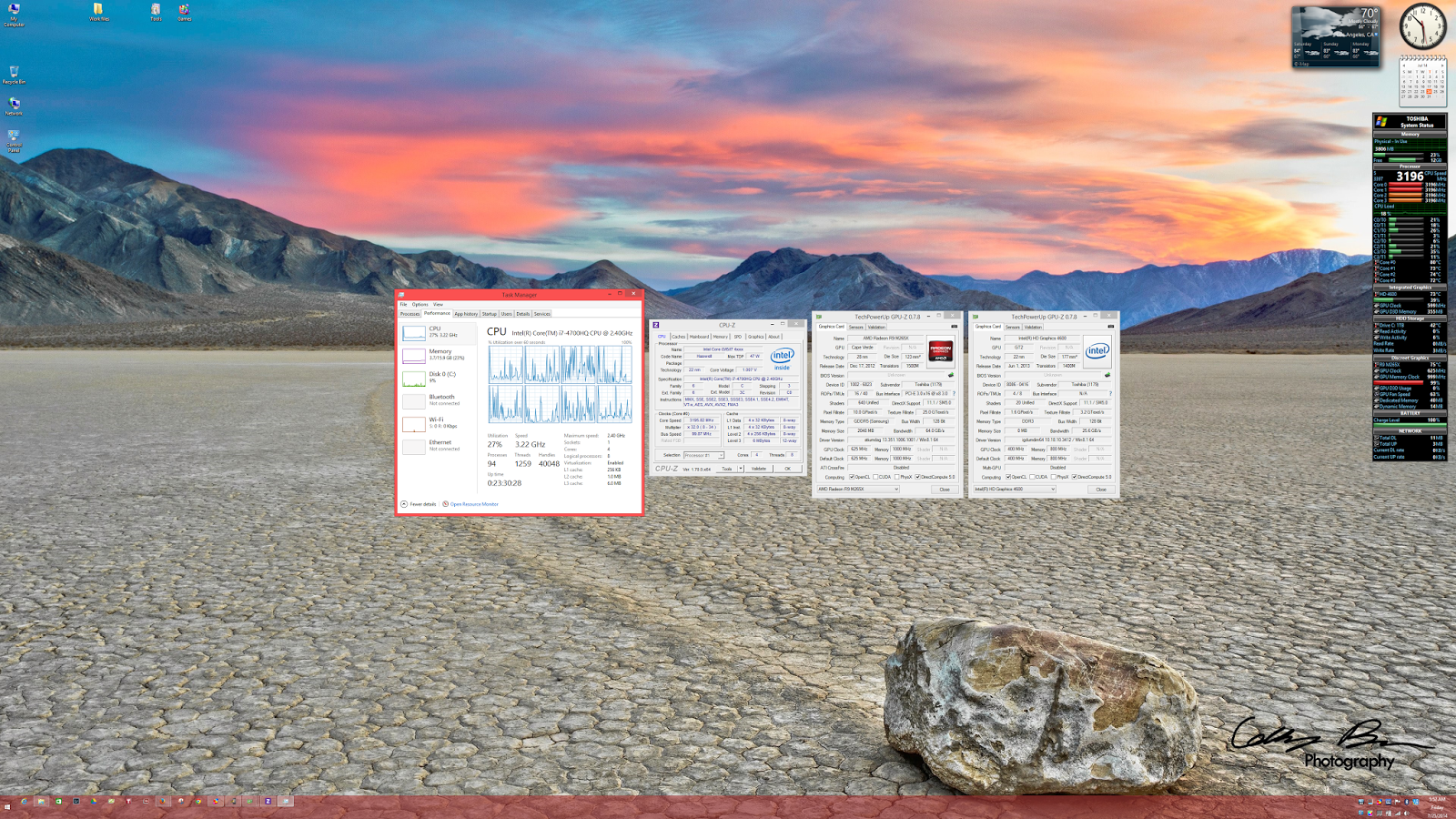 |
| Far from sluggish, even at 4K |
Quick Sync is supported, but you also have the addition of AMD GPU support as well. Using ArcSoft's Media Converter 8 lets me choose between CPU only, Quick Sync or AMD graphics when it comes to doing encoding and transcoding tasks depending on the supported codec in the hardware. It's certainly nice to have that kind of flexibility.
 |
| Only on a 4K screen can you work like this |
HEAT AND NOISE:
Toshiba uses a single high-fin-density blower to help cool the CPU and GPU. It's odd not to see an actual heatsink on the chips and only two copper heat pipes heading to the copper fin stack. As was my less-than-spectacular experience with the Qosmio X70, I feel Toshiba's engineers are penny pinching here on the aluminum - one of the cheapest and most abundant metals on Earth.
Loading up both the F@H CPU and GPU clients I had the CPU boost up to 3.2GHz, with the temperature gauge chasing it a few minutes later up to 91C. This is where things got interesting, as rather than throttle down to 800MHz and jump between the two, the Core i7-4700HQ gradually lowered it's speed in small increments eventually resting between 2.5-2.7GHz, at which point the fan was able to maintain a constant 89-91C threshold across each of the four cores. What this means is that the max CPU speed can vary depending on your ambient room temperature rather than the cooling system. Had it been 10C cooler in the room, that maximum stable CPU speed could have been pushed higher. All that said, with a 29C ambient (gotta love summer in LA) the AMD GPU was folding away nicely at 81C.
Noise is not too much of a problem. The fan is audible when under load but not annoying. More noticeable is the torrent of heat pouring out the vent on the right side. Even under moderate load, the CPU will happily turbo all cores past 3.1GHz, making temps easily hit the low 70's. Sure, turning off the turbo will knock temperatures down an easy 10 to 15C, but I shouldn't have to do that to get a quieter and cooler notebook.
 |
| 4K notebooks are hot - literally |
Most of the surface of the P50t remained under what I like to call "user tolerances". A 92F temperature for the left palm rest is still usable in that you can rest your hand on it for extended periods without any discomfort. But moving to the right side of the keyboard we see temperatures spike. The right palm rest measured 109F, too hot for you keep your hand on for more than a few seconds. Even the space around the cursor keys hit 110/113F. The hottest part of the keyboard. however, was the number pad hitting 118F right by the 5 key and 123F along the right edge, directly above the side vent.
Shooting my IR beam directly at that exhaust vent gave me a reading of 153F. Just for comparison, the boiling point of water is 212F.
I had no choice but to place a small folded-up hand towel on the right palm rest to help shield my hand from the extreme heat while running GRID. The bottom of the notebook surprisingly didn't feel this hot at all, despite similar temperatures, but that's because heat rises. You can rest the P50t on your lap comfortably.
The take away in all of this is that the cooling system, ironically, works. It works in that your CPU won't ever overheat past 91C under full load, your system won't shut down, and your CPU won't throttle down to 800MHz either. In the absolute worst case, you can still run a CPU and GPU-heavy load even with high ambient temperatures and get what you need done.
 |
| No notebook should ever get this warm |
I'll say it again, a cooling system that can work well under full load without COOKING MY RIGHT HAND is what is sorely needed.
BATTERY LIFE:
Toshiba ships the P50t with a built-in 4-cell 43Wh 2838mAh li-ion pack, meaning that you won't be able to swap it out on-the-go for a spare battery. This isn't as bad as it sounds though, since the P50t uses a regular 19V barrel connector, allowing you to use an external battery for all-day power. The built-in battery is, if you are handy with a screwdriver, easily user-replaceable with a same new part should the cells no longer hold their charge. This shouldn't be a deal breaker or void any warranty, as you will need to pop that bottom cover off anyway to install a SSD or get to your fan for cleaning.
Actual unplugged run times weren't too disappointing. Toshiba rates the P50t for 3 hours. With my WMV playback test I got just shy of 2 hours and 29 minutes on max battery settings with wifi off - enough to watch all but the longest feature films. The same test with wifi on running Hulu came out to 1 hour 57 minutes.
As far as getting real work done, my unplugged web surfing time came to 3 hours and 7 minutes. Because you cannot throw in a spare battery, though, you will be forced to either hunt for an outlet or carry more juice with you if you want to survive an 8 hour work day.
It's important to note that there are numerous options out there to extend your run time. Most external batteries using a 19V barrel connector will power and charge the P50t. I say most because the XP8000 I have caps it's 19V feed at 2A, and the notebook needs more than 2A to run and charge at the same time. Fortunately, since the supplied AC adapter is only 120W, you could get a DC-DC car adapter and run off 12 volts.
In fact, I plugged in my fully-charged XP8000 when the notebook battery hit 10% to see what impact this would have. Surprisingly, the notebook began charging, being powered now by the small external battery pack, and charged the notebook back up to around 30% over 30 minutes. Unfortunately the 2A output of the small pack is insufficient for extended or heavy use, and it did warm up fairly quickly. The trick here is to turn the notebook off or hibernate and then connect the XP8000 to handle charging, rather than charge AND power the notebook. Doing this, I was able to recharge the P50t to 53% capacity.
EDITOR'S NOTE: If you really want to take your 4K notebook to town (or out of it), a battery pack like this is what you want in your gear bag, more so since it can be daisy chained with a second power pack, topped off in your car and can even be solar charged if modern civilization for you lies miles away.
Speaking of civilization, my final battery test involved running Civilization V to gauge the unplugged gaming time. The fun lasted almost a full two hours finishing in 1 hour 50 minutes with max battery settings, wifi off and default graphics options in DX9 mode using the HD4600. Considering the X70 only did 32 minutes in this discipline, does this make the P50t a half-decent gaming machine?
GAMING:
You might think that with a 3DMark11 score of P2962 the R9 M265X is somewhat mediocre. While the P50t is no way aimed as a gaming notebook, that synthetic GPU performance alone doesn't tell the full story.
 |
| Civilization V - maxed out at 4K |
A great example of this headache is Civilization V. When run normally in full-screen the game looks the way it should on a 4K display - jaw dropping. Trying to run in a lower resolution, however, merely places a small box in the middle of the screen surrounded by a huge black abyss.
 |
| Work/watch/game/surf... all at once! |
It's worth noting that the core/memory speed of the GPU is set to 625/1000Mhz. MSI Afterburner won't let you do any overclocking since the controls are locked including voltage. You wouldn't get far anyway since GPU temps routinely hit the 80's even at these clock speeds. If you really need more GPU performance than this in a 4K notebook, you are out of luck... at least until something better comes along.
 |
| Feeling the need for speed... at 4K |
X-Plane 10 ran surprisingly well at 4K, however the main issue holding the flight simulator back was the limited GPU horsepower. I was able to get roughly 24FPS with default graphics settings running at 4K, which for a notebook GPU at that resolution is a decent effort. It's still far from optimal, however, and in reality quite underpowered considering the over 8 million pixels being pushed.
Sadly, my limited time with the Satellite P50t didn't allow me to fire up any first-person shooter games. BF4 at 4K on ultra settings? I don't think so!
Incidentally, I decided to test the P50t with my LG 34UM95. The monitor was recognized immediately, and the HDMI connection gave me the same 50Hz 3440x1440 feed as my X305 does using DP. Had Toshiba included a DisplayPort, I could have been running a proper 60Hz feed instead. The R9 M265X was able to provide a flawless gaming experience on all three of the above games at native resolution, and with the exception of X-Plane, run with all settings maxed out.
This makes the Satellite P50t quite the unique gaming notebook, able to offer both a portable 4K full-screen casual gaming experience, yet also plug in to a 21:9 3440x1440 monitor to deliver the goods on the big screen!
THE BAD:
Gaming perks aside, and as good as that 4K screen looks when viewing photos, the P50t still has it's problems.
Windows software still presents a major issue with scaling in the UI. The tiny nature of text and icons that have been documented extensively with desktop 4K displays is amplified further on a smaller 15.6" display. How successful that scaling works depends heavily on the software being used, and unlike Toshiba's default setting, cranking it on maximum robs you of vital screen real-estate.
Alternatively, you could turn resolution down, but working at 1080p at 15.6" is limiting in both image detail, multitasking capability and productivity. Unfortunately Sharp's 4K panel does not support 2560x1440 which at this display size and viewing distance would work the best, keeping 100% scaling. The only other 16:9 option besides 3840x2160 available to you that is still beyond 1080p is a rather obscure 2048x1152 setting.
 |
| I want my M.2! |
The audio provided by the harman/kardon drivers is better than average, but far from exciting. DTS sound software is supplied with the notebook that gives you sliders to control bass/treble along with a 10-band EQ, but there's no way to save custom settings. Regardless, the absence of a separate subwoofer will make you plug in your headphones to appreciate music.
My final criticism will be the trackpad buttons, or rather, lack of them. Clicking on the bottom left/right to simulate these feels like they are broken, making a sound that's more like a cracking noise than a single click. It feels very cheap, never mind that many users still prefer actual buttons. As usual, this is not a deal-breaker for me as I use my Logitech M570 wireless trackball.
CONCLUSION:
 |
| I've always liked Toshiba's design style |
Seriously, Toshiba needs to fix the heat problem with their palm rest and keyboard. This is my second Haswell-based notebook from them that has shown surface temperatures above 100F. Not everybody can sit in a 19C room.
Back to the positives though, if you are a photographer and heavy into Photoshop looking for something highly portable, this notebook will very much appeal to you. It's great for reviewing 4K content on the go. I don't need to explain how cumbersome it is toting a desktop monitor around, even the smallest 4K ones at 24 inches.
The lack of a removable battery won't be an issue for you either if you tend to spend less than 3 hours unplugged. And if you do go longer, you can easily purpose an external battery - there are plenty of good options out there. Similarly, throwing in a 1TB SSD is also simple to do.
For a portable 4K casual gaming system, I am surprised at how well it performs. Emphasis on the word casual. Given the choice, I would pick this over the larger Qosmio X70 without hesitation.
Perhaps the most obvious and practical purpose of this notebook, however, will be if you are one of those who happen to have a brand-new 4K camcorder - this notebook NEEDS to be at the top of your shopping list. I don't have such a camcorder yet, but if I did, I would be mad not to pair it with this notebook given it's stunning ability to faithfully reproduce 4K, never mind the editing capabilities and encoding/transcoding options you would have at your disposal. Add the right optical drive, and the P50t could probably even burn 4K content on-the-go for you as well.
That's a usage case no other notebook on the market right now can do.
What I'm waiting for, however, is that 4K 18" SLI version! How about it Mr. Tanaka?
RECOMMENDED
RELATED CONTENT:
- Glamor Shots - Toshiba Satellite P50t notebook
- Accessory Corner - LG 34UM95 Monitor
- The Shame File - Toshiba Qosmio X70 notebook
"Pacific Rim" Copyright (C) 2013 Warner Bros. Entertainment Inc. and Legendary Pictures Funding, LLC. Used for demonstration purposes only.


No comments:
Post a Comment